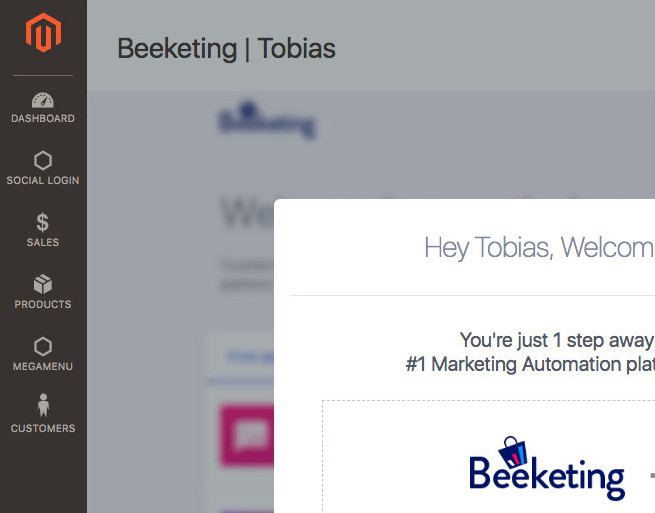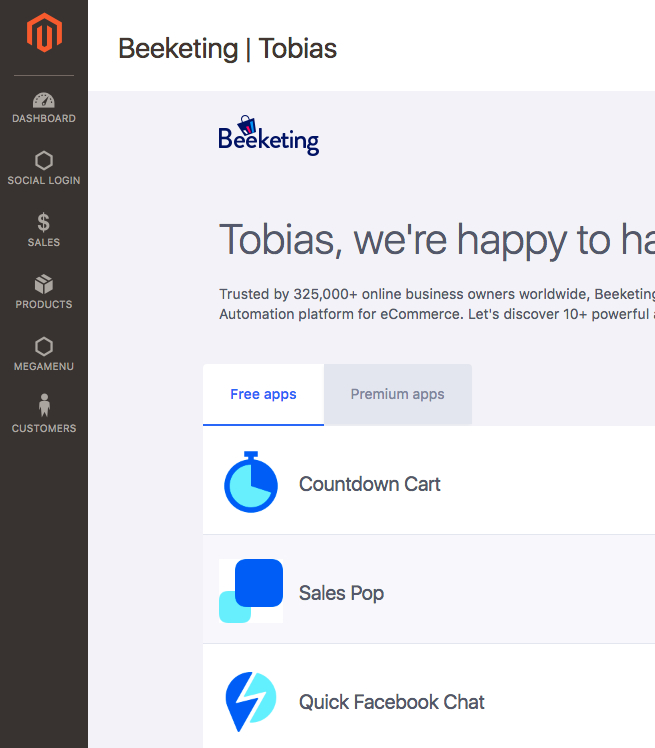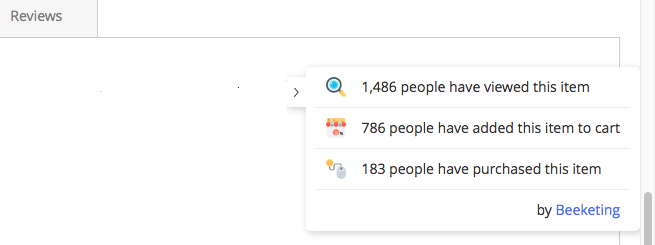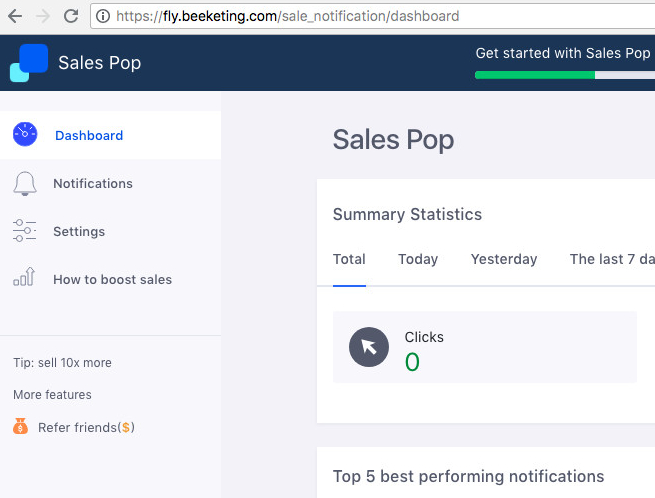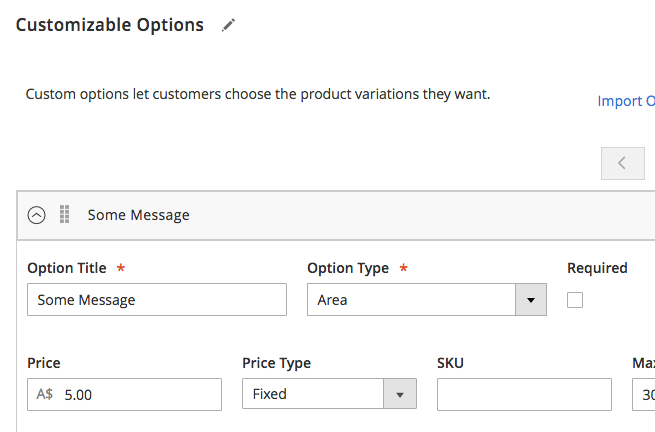Beeketing is a marketing automation platform that helps to increase conversion rate and boost revenue in Magento automatically. Beeketing offers a bunch of apps which you can easily enabled via Magento backend. Here is how you can get started with Beeketing.
Go to your Magento2 document root and install Beeketing without updating other packages.
|
|
$ composer require beeketing/magento-beeketing --no-update |
Wait until the packages beeketing/magento-common and beeketing/magento-beeketing and are installed.
|
|
- Installing beeketing/magento-common (v1.1.2): Downloading (100%) - Installing beeketing/magento-beeketing (v1.0.2): Downloading (100%) |
After that re-compile your code and clear all caches. Here is how I usually do it.
1 2 3 4 5 6 7 8 9 10 11 12 13 14 15 16 17 18 19 20 21 22 |
chmod u+x bin/magento bin/magento setup:upgrade rm -rf ./var/cache/* rm -rf ./var/generation/* rm -rf ./pub/static/* rm -rf ./var/view_preprocessed/* touch ./pub/static/deployed_version.txt php -d memory_limit=512M bin/magento setup:di:compile php -d memory_limit=512M bin/magento setup:static-content:deploy -f php -d memory_limit=512M bin/magento -vv setup:static-content:deploy en_US chmod 777 ./app/etc chmod 644 ./app/etc/*.xml chown -R www.www . bin/magento maintenance:disable chmod u+x bin/magento bin/magento cache:flush |
Once the module is installed and enabled, you will see a new menu item BEEKETING in the Magento admin panel sidebar. On this page you have to connect Beeketing with your Magento store. Click on LET’S CONNECT and follow the instructions.
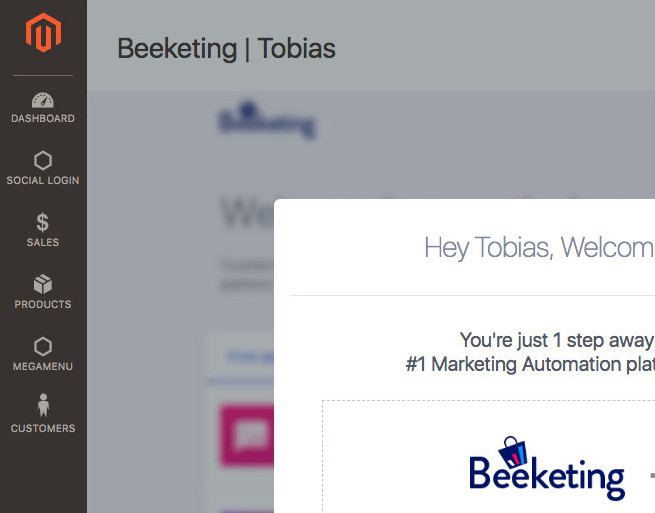
In the next step you have to Sign Up or Login with your existing Beeketing account. Once you are connected, you should see a list of Free and Premium apps, which you can enable via Install app.
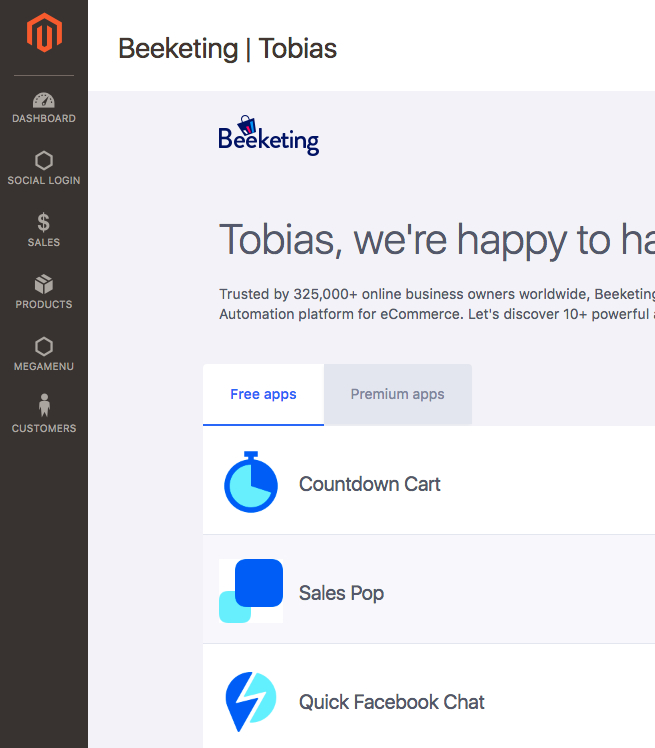
As soon as a app is enabled, you should see the changes in the front-end right away.
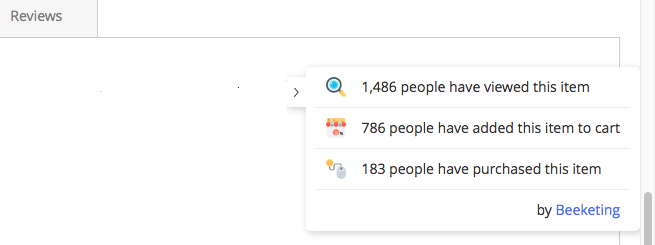
Settings and statistics for each app can be found in the Beeketing dashboard.
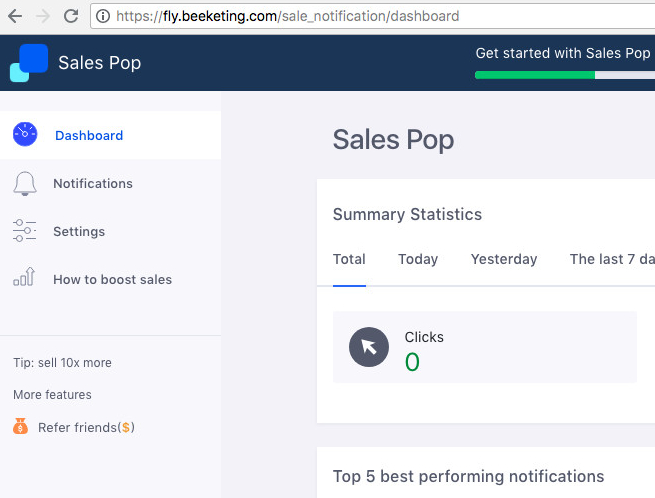
From here I recommend you to checkout http://support.beeketing.com/support/solutions and read how to configure these apps.